TOPIC: Locking your dimension style with the right mouse button.
Sometimes one may want a dimension placed in an odd position other than horizontal or vertical, but maintain either the horizontal or vertical dimension orientation. This can be achieved easily if you watch your mouse feedback when placing the dimension.
Procedure:
During Sketching, the user can lock a dimension orientation when needed. This can be achieved by looking for the right click option symbol when placing a dimension.
1.Select the Smart Dimension Icon, and then select the items to be dimensioned then move to the desired location.
2. Look for the right click option symbol (shown below). When the dimension is in the desired orientation, hit the Right mouse button and lock this orientation.
a. Linear Dimensions:
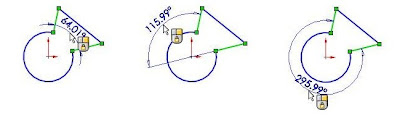 b. Angular Dimensions:
b. Angular Dimensions: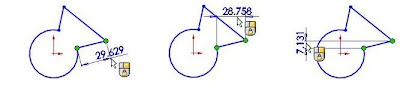
3. The dimension can now be moved to any location, but will maintain the current orientation.
Notes: With many commands the user should watch the feedback options available.
1. When extruding a feature look for the green check mark option with the right mouse click. It’s faster than hitting the return key or selecting it from the confirmation corner.
2. If you go to tool, Sketch Tools, Modify




No comments:
Post a Comment