TOPIC: SolidWorks Explorer Windows Sidebar Gadget
With the introduction of the Windows Sidebar in Vista, SolidWorks wanted to get their piece of the action. They accomplished this in the form of the SolidWorks Explorer Gadget. This gadget installs just as quickly and easily as any other Windows Sidebar Gadget and allows the user to quickly search all SolidWorks files and display the results in SolidWorks Explorer.
Procedure:
In order to use the gadget, it must first be installed, but once installed is very easy to use.
1.)
Installing the gadget is done using the Gadget interface, activated quickly by right clicking on the desktop and selecting “Gadgets”.
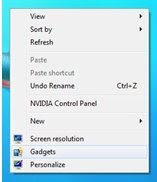 2.)
2.)Once the gadgets screen is brought up, right click on the SolidWorks Explorer gadget and select “Add”.
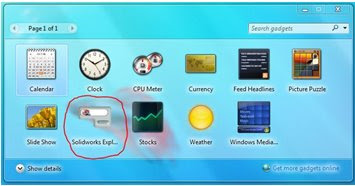 3.)
3.)After adding this gadget, it is ready to use by typing in a search name and pressing enter. The search results will come up in SolidWorks Explorer.
- In order to limit the search range, SolidWorks Explorer only searches the items listed in the Search Folders option of SolidWorks Explorer. These folders are added automatically by adding items to the Windows Desktop Search in Vista and to the Library in Windows 7.
- This functionality will also search a Workgroup PDM vault, but requires login to the vault that is to be searched.







